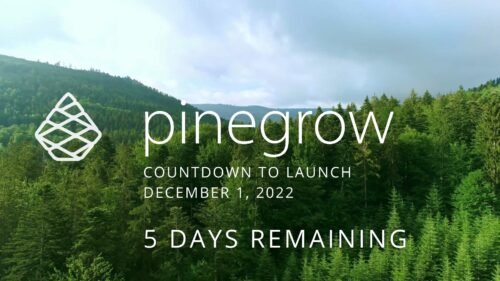Pinegrow Countdown: Day 5 – Desktop or Plugin?
Pinegrow Countdown: Day 5 – Desktop or Plugin?
With Pinegrow’s Black Friday sale and the WordPress plugin being released on December 1st, you might be asking yourself which product is right for you. I can’t answer that question for you, but I can help you think through some of the pros and cons of each one and why you might want to use one or the other. Or, why you might want to use both.
Let’s start with Pinegrow Desktop. This is and will remain Pinegrow’s flagship product. It has the widest range of features and can be used for just about any type of web project. You can use git for version control, and you can manage your project files in the best way for your processes.
Unique Features in Pinegrow Desktop
Pinegrow desktop also has some features that you won’t find in the WordPress plugin. For example, Pinegrow Desktop has SASS and LESS compilers, and it lets you quickly add elements using PUG. The built-in editor also lets you use Emmet in the code editor, or you can use your own editor in conjunction with Pinegrow. In fact, Pinegrow even made a VS Code extension that helps them work together.
For Tailwind users, you also get the option of using an external build process rather than the built-in JIT compiler. This is helpful when you want to edit the Tailwind configuration or use Tailwind plugins.
Pinegrow desktop also includes something called CMS mode, which lets you create static HTML websites and define editable areas for your users. Then, you can let your users run Pinegrow in a special stripped-down CMS mode where they can edit just the content you specify.
Lastly, and most importantly, Pinegrow Desktop allows you to create reusable libraries of components that you can bring into any of your projects. This one feature is a massive time saver and makes all the difficulties of using the desktop app worthwhile.
Challenges with Pinegrow Desktop
So yeah… let’s get into those difficulties.
Actually, when I say difficulties, I’m mostly speaking from the perspective of a WordPress designer or developer who is used to doing most of their work in the browser. Pinegrow Desktop doesn’t give you that ability, so to see the changes, you’ll need to set up a local development environment like the cross-platform LocalWP, Laragon for Windows, or Laravel Valet for macOS.
Keep in mind that a traditional web developer, or even a traditional WordPress developer creating custom themes, would also need to do this; It’s not some strange requirement imposed by Pinegrow. It’s just that WordPress and other SAAS-based website platforms have made us all a little lazy.
Another consideration when working in a local development environment is handling multiple developers or working on multiple machines. Again, this is one of those challenges that the browser-based workflow of the Pinegrow WordPress Plugin, WordPress page builders, or other SAAS tools has solved for us.
None of those local development challenges are insurmountable. In fact, with the right tools and processes in place, it has a lot of advantages. It also adds a lot of complexity that most WordPress users aren’t used to.
Pinegrow Desktop Licensing
Lastly, there are licensing considerations. When you have multiple developers working on a Pinegrow project, you’ll need a separate license for each of them. This might get expensive depending on how your company is structured. Again though, this is something that traditional developers are familiar with, but it might come as a shock to people who are used to the typical WordPress per-site license model.
Pinegrow Desktop’s licensing model is both a plus and a minus. They offer many ways to mix and match your license to give you exactly what you need, with monthly and annual license options and add-on modules. Plus, they offer a Perpetual license that allows you to use the software indefinitely and only pay for upgrades. This last point is worth discussing for a minute since it seems to cause confusion for some people, especially people who are trying to equate it with a WordPress-style license model.
In the WordPress world, most software is either licensed as a one-time payment or as an annual subscription. If you decide not to renew your subscription, the software continues working, but you stop receiving updates. This is pretty unique to WordPress, and you don’t often find it in traditional software licenses or subscriptions.
Think of the Pinegrow monthly or annual license as something like your Gmail or Office 365 subscription. You can use it while you are paying for it, but once you stop paying, you will lose access. The perpetual license that they offer, on the other hand, is a lot like the sort of license you get with a boxed software product or something like QuickBooks, Camtasia, or many other products. When you purchase the perpetual license, you get updates for one year and the ability to use Pinegrow for as long as you like. If you want to upgrade, you simply pay an upgrade fee.
The fact that Pinegrow offers these different license types is a great move on their part, in my opinion. If you want to use it for a few months or if you have temporary contractors that you need to license, you can pay month-to-month or annually. If you want the peace of mind that you’ll never lose access to Pinegrow, you can purchase the perpetual license.
Pinegrow WordPress Plugin
Now, let’s talk about the Pinegrow WordPress plugin. The biggest benefit that you get with the plugin is convenience. There is no need to set up a local development environment, you can easily switch between computers, and you can have multiple developers working on your project without needing to figure out a way to move files around or handle version control.
The WordPress plugin also lets you quickly jump into your site, make some changes, and apply them with a few clicks. The grey-beard developers out there are going to call this cowboy coding, and they’re not wrong. Changing your live site always carries some risk, even if it’s a simple change. To mitigate that risk, the Pinegrow WordPress Plugin offers a feature that lets you switch between staging and production environments. You make your changes in staging mode, test everything out, then switch to production when you are ready.
The Pinegrow WordPress plugin licensing is also a lot simpler than the desktop. They have a single site license or an unlimited license that renews annually. This is exactly what most WordPress users are used to.
While Pinegrow doesn’t offer a lifetime license for their WordPress plugin, remember that the plugin isn’t needed once you export your project. Technically speaking, you can remove the Pinegrow plugin, and your theme or block plugins that you created will continue to work. You can also modify those themes or blocks using any text editor, just like you would if you hand-coded them, so there is never a risk of vendor lock-in.
We already alluded to some of the downsides of the plugin when I was talking about the desktop product. In practice, the biggest drawbacks are that you can’t use an external code editor, you can’t modify your Tailwind config file, and you don’t have access to the SASS compiler, at least for now. Pinegrow hasn’t taken SAAS off the table yet, though; they just aren’t including it in the release version. Maybe if we get enough people commenting that they want it, they’ll bump it up on the priority list.
Another drawback of the plugin is version control. They have a built-in revision system, but it’s nowhere near as robust as using something like Git to manage your versions and releases. Most users, though, won’t even notice or care.
Using Pinegrow Desktop and the Plugin Together
The cool thing about Pinegrow is that you aren’t limited to using only one product or the other. Since the plugin comes with an import/export feature, you can create your own processes to use them together. In fact, this is exactly how I plan to use it. I plan to use the Pinegrow Desktop application for the main project build since I can incorporate VS Code, Git, and SASS. Then, as part of my launch process, I’ll move the project over to the WordPress plugin for support and maintenance.
This will let me respond quickly to change things or fix bugs, and it will let my support team access the project without the need for desktop software or complicated check-in / check-out processes. The biggest consideration will be making sure that I don’t use the few features in my project that aren’t available on both the desktop and the WordPress plugin.
For anyone like me who wants to use both products, Pinegrow offers a fantastic 50% discount on the WordPress plugin. This certainly takes the sting out of my wallet, and it lets me choose the best platform for my particular project.
Closing Thoughts
The great thing about Pinegrow is that it doesn’t limit what you can do or how you work. The addition of the WordPress plugin to their product suite makes it that much more accessible for WordPress users who don’t want to mess with all the hassles of a local environment.
In tomorrow’s countdown video, I’ll cover the difference between a WordPress block and a WordPress theme. And, I’ll go over some of the reasons why or when you would want to use one or the other.
Make sure you are subscribed to my channel and Pinegrow’s YouTube channel for more information.
Recent Posts
About the Recent WordPress Drama
As many of you have heard, there is some drama in the WordPress space right now. If you haven’t heard anything yet, consider yourself lucky to have avoided the needless drama so far. In this post, I’ll cover what is happening, who is impacted, why it’s important, how we are protecting you, and some thoughts […]
Using Sass with Pinegrow
I recently had someone ask whether Pinegrow supports Sass, so I thought I’d do a quick video demonstration. In this demo, I show you how we activate our Sass stylesheet and how we can use a simple Sass variable to change the color of a heading.
Pinegrow Countdown: Day 1 – Pinegrow Plays Nice with Others
A lot of products in the WordPress space have grown in popularity, primarily because of their open and flexible ecosystem that allows 3rd party developers to create add-ons, extensions, and libraries. Pinegrow also has a great plugin API. But I’m going to show you in this video, that in most cases, you don’t even need it.
Pinegrow Countdown: Day 2 – Pinegrow is STILL not a Page Builder
In this video, I’m going to show you why Pinegrow is different from Page Builders so you don’t fall into the trap of trying to use it like something it’s not, only to get frustrated and give up.
Pinegrow Countdown: Day 3 – Frameworks in Pinegrow
Pinegrow has built some fantastic helpers for popular frameworks. In fact, when you start a new project in either Pinegrow Desktop or the Pinegrow WordPress plugin, you’ll be asked which framework you want to choose. If you are already used to using one of the built-in frameworks, the choice will be easy. If not, this little video will hopefully help you understand what the frameworks do and how you should answer those important initial questions.